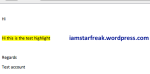
Just like many other Mac users out there, I find myself searching for an answer since this simple highlight function is not available in the Mail app.
Searched through the internet and there are possible solutions like this one (credits to the owner), but unfortunately it did not work for me.
I’m using OS X Lion (version 10.7.5) and Mail (version 5.3). So I came up with this temporary solution that would work just fine.
In Word, try composing an email signature, add a short word to highlight yellow (or any other color that you want). Highlight and copy all text.
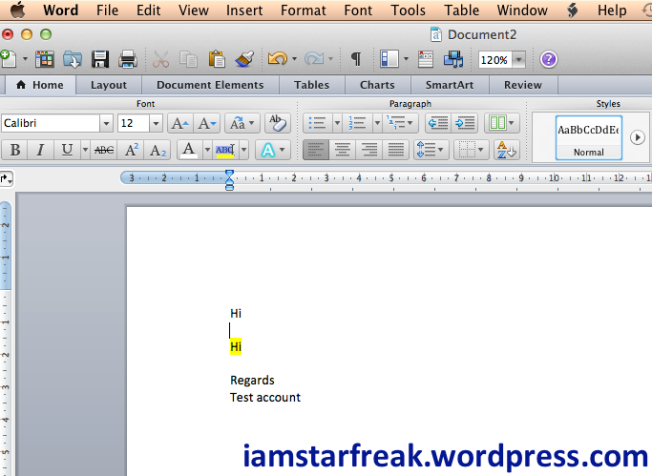
In Mail – Preferences – Signature, create a new signature and paste the text that you’ve created in Word file here. If you’re working with more than one email, note that you need to drag this signature under your desired account. Save changes made after.
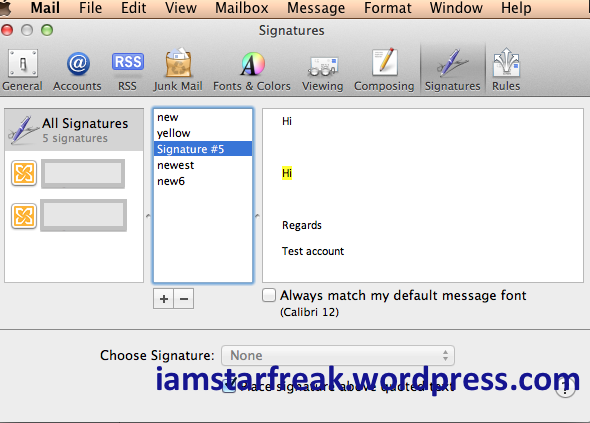
Now create a new email and pick the signature that you have just created. You can actually set this as your default email signature.
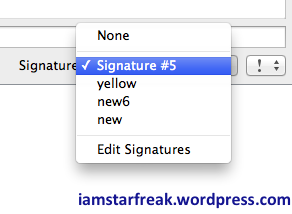
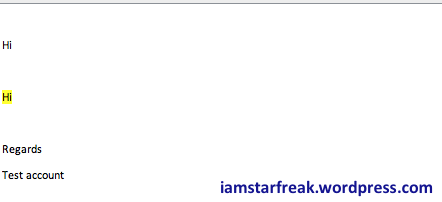
You can now start typing the text that you want to highlight. You need to start typing after the last letter of the highlighted word so the format applies to the next text. You can just delete the unnecessary letters. In this sample, ‘Hi’ can just be deleted after.

In case you want to remove the highlight, for example you want to remove the yellow color in the word ‘Hi’.
Highlight the word, right click and go to Font – Styles.
Choose Default – Apply. You should see the highlight removed after.
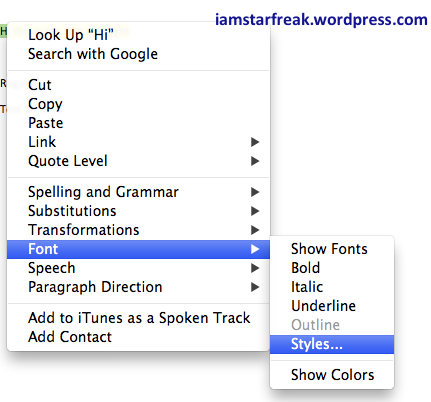
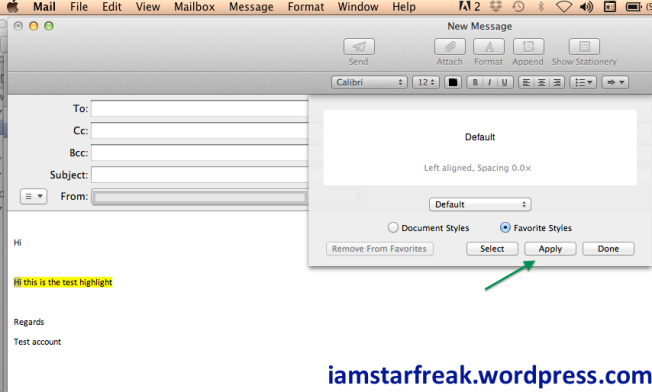
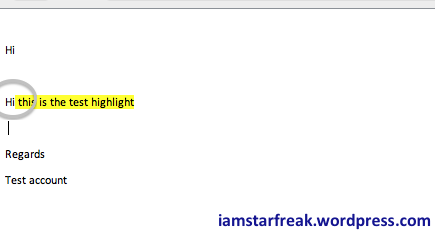
So there you go! Hope this simple trick helps. Absolutely better than nothing. This worked for me, hope this helps someone out there too!